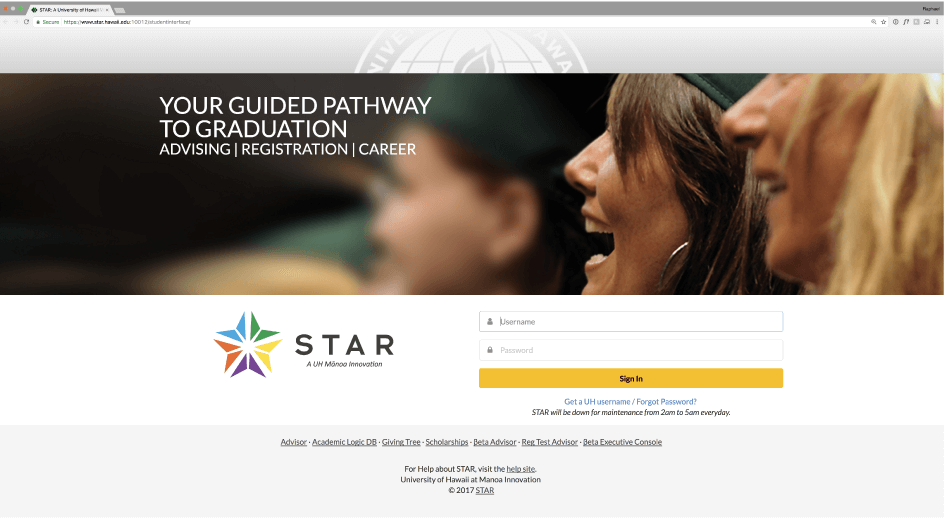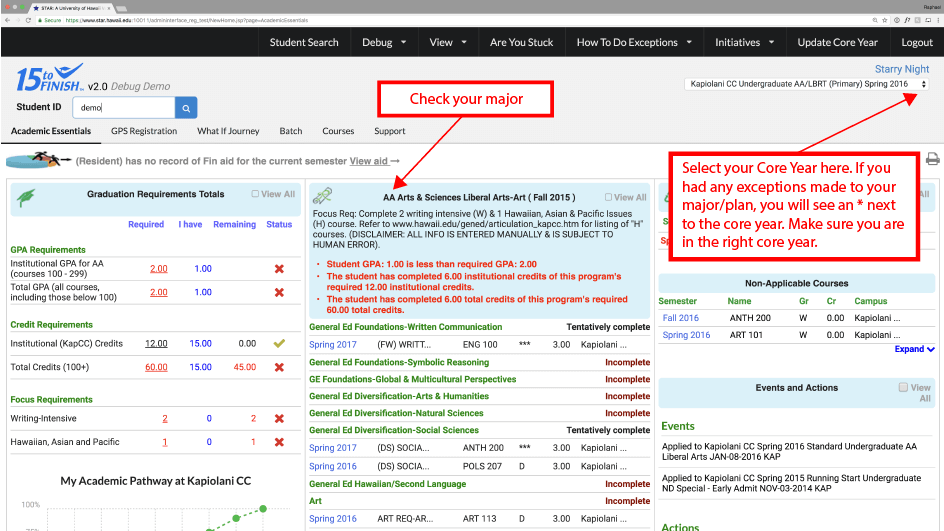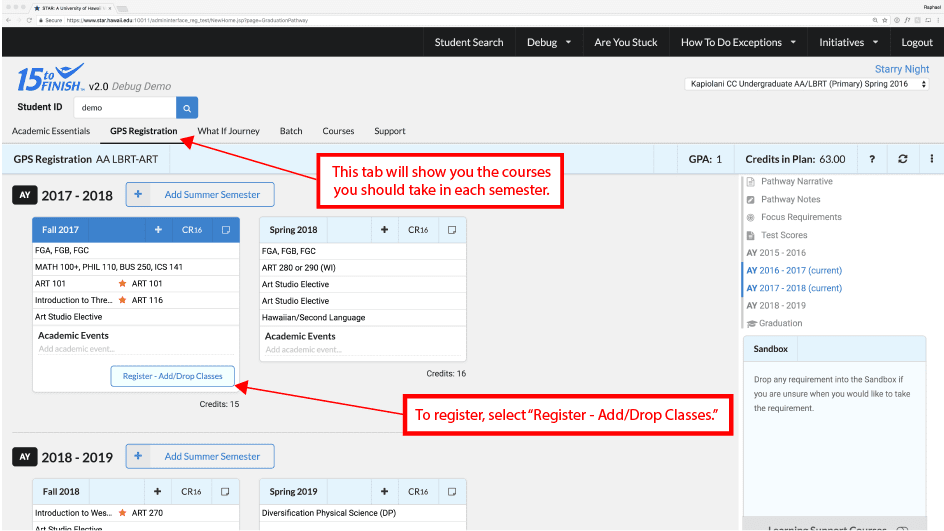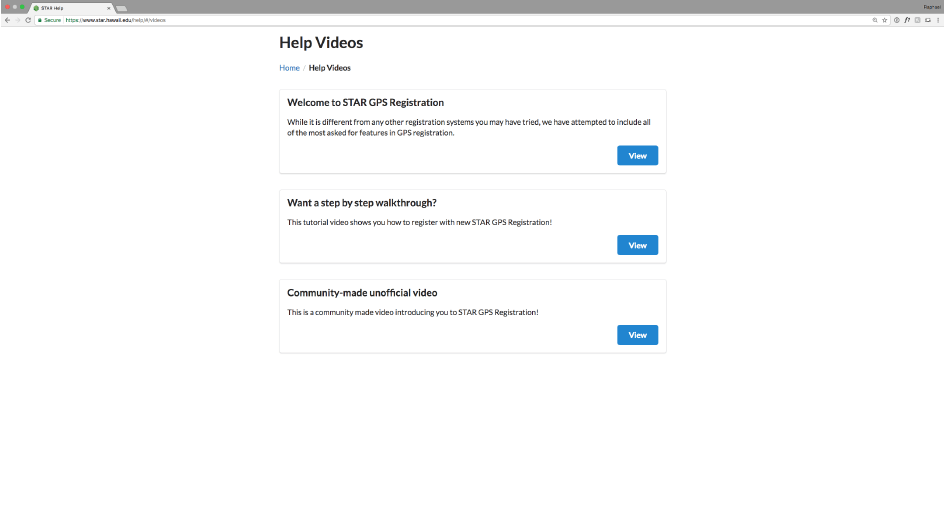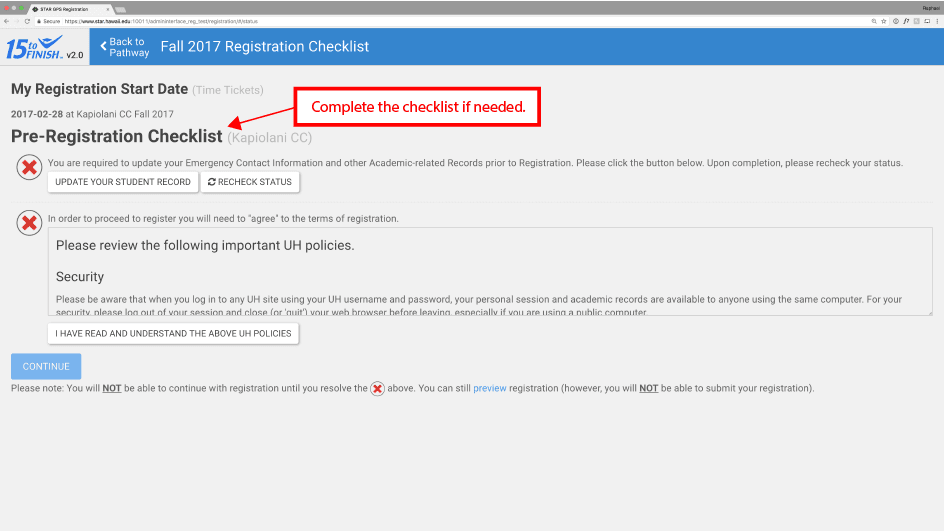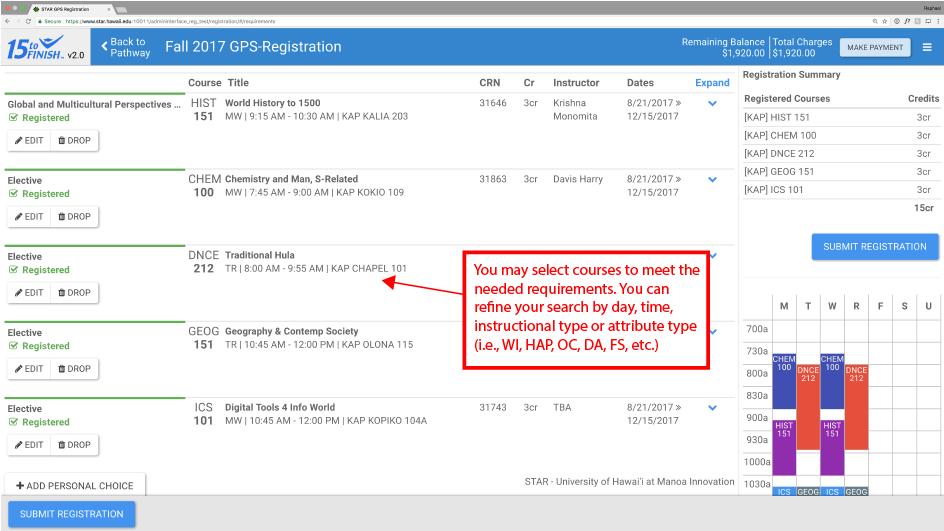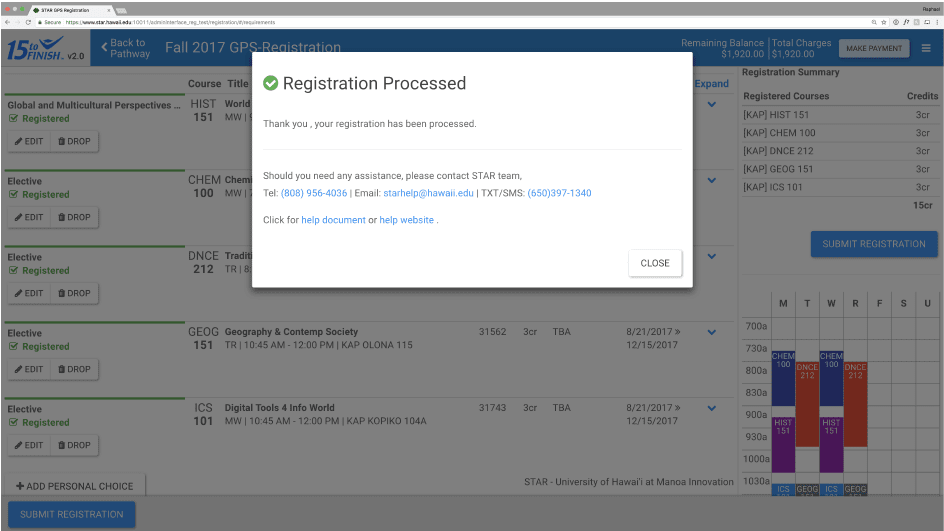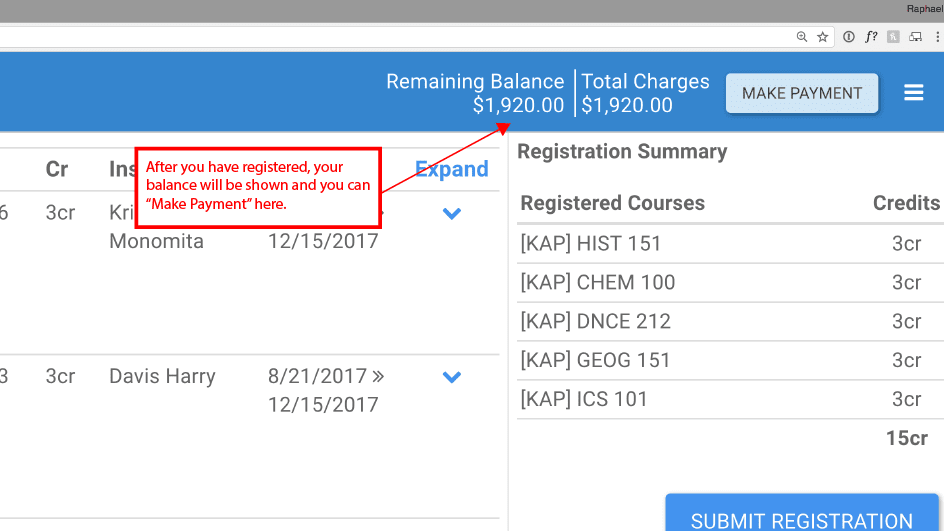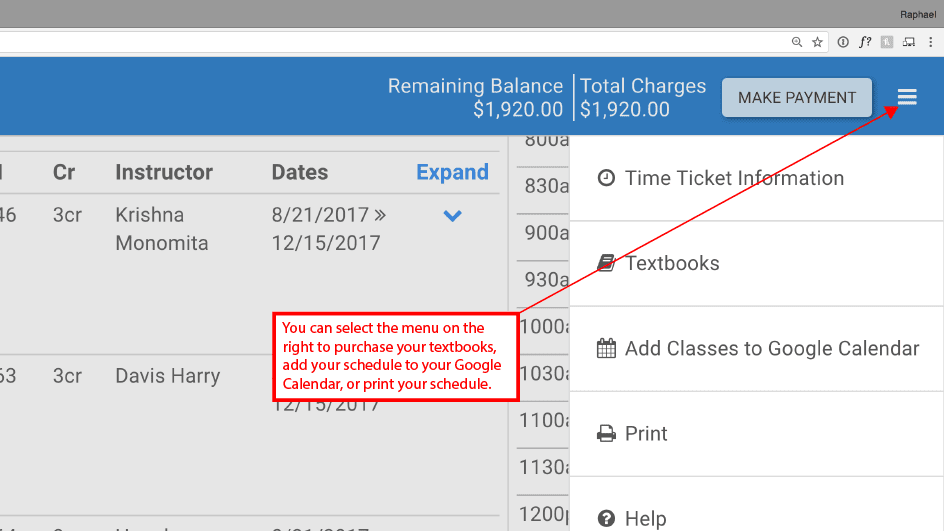STAR
Your guided pathway to graduation.
All students will register for courses via Star GPS registration. Registration dates are posted regularly. Tutorial video by S. Fuchino below. For more info, visit www.star.hawaii.edu/help/info/ or see a counselor today!
If you need help
Let’s try walk you through these simple steps
Step 1
Login to your Star account using your UH username and password
Step 2
On the Academic Essentials page, please confirm that you are in the RIGHT major and concentration. If not, please see your counselor and/or submit a Change of Major form
Step 3
Click on the GPS Registration tab. After confirming that your Graduation Pathway is optimized for your current (and potentially transfer) degree, click the Register link at the top of your intended semester
Step 5
A pre-registration checklist may appear if you have registration issues to resolve. Accept the Terms of Registration, update your student information, and clear any holds if necessary.
Step 6
Once in the STAR GPS Registration page, click Select a Course for the Requirement to begin your registration.
Step 7
Once you’ve selected all of your classes for the semester, make sure to click on the “SUBMIT REGISTRATION” button to confirm your registration.